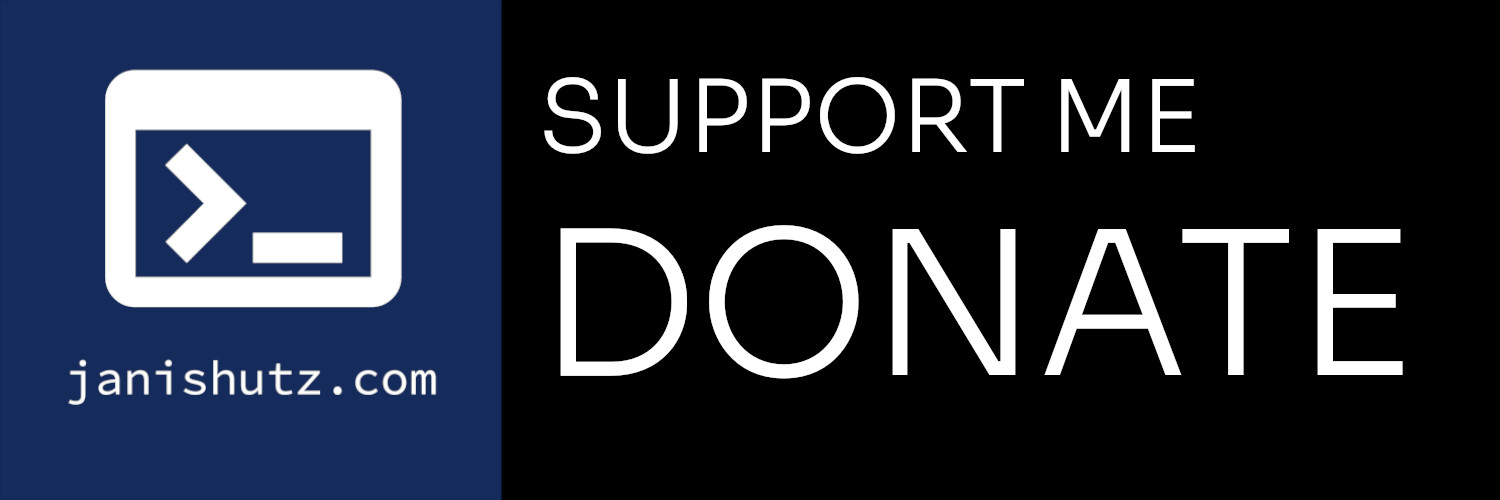Thank you for your interest in this application. Scroll to the relevant section for your operating system.
Downloading
Windows (all versions)
- On the "Code" page, click the current release (on the right hand side), scroll down to assets and select "BiogasControllerApp-Windows.zip".
- Extract the zip archive you just downloaded.
GNU/Linux
There are two methods. You may either download the install-linux.sh script and execute it, or you may do the following:
- From the releases page, download either
biogascontrollerapp-linux.tar.gz
- Extract the tarball and enter the extracted directory
- Run
pip install -r requirements.txt
Run the app
Windows
- Navigate to the folder where you have saved the files during install and enter the folder
- Open BiogasControllerApp.exe
GNU/Linux (all distros)
- Navigate to the folder where you have saved the files during install and enter the folder
- Run the launch.sh script (that will activate your virtual environment and run the app) or run
python biogascontrollerapp.py in the terminal
Dev Versions
First things first, you need to get the code of the BiogasControllerApp. For this, head to the "code" tab on GitHub and then, when downloading the development version, click "code" (the green button) and hit "download zip".
If you want to download the code for the latest release of the BiogasControllerApp, then instead of clicking onto the green "code" button, click onto "Releases" on the right-hand side and select the latest release. Then, download either the Zip file or the G-Zip compressed Tarball (.tar.gz file).
Now head to the folder you downloaded the file into and extract the archive.
Installing dependencies
In the folder of the repo, run pip install -r requirements.txt, preferably in a venv.
Then, simply run the app using python